Checking the Schedule
- Log in to the Management App: mgmt.actionlife.com

- Click on the On Call button in the Navigation Bar

- Under the Portfolio section, you will see a list for who is On Call in the upcoming weeks. Use the pagination option in the lower right corner to see further into the future.

- Type your name in the search box find your upcoming scheduled shifts

Updating your Contact Method
- When you are Primary or Backup, you will receive an email the day before your shift to remind you of your upcoming schedule.
- On the day that your schedule starts, you will see a notification in the Management App next to your name.

- When you click on your name, you will see what your current assignment is and you’ll be able to modify your preferences.

- In the Update Rotation Settings window you will be able to modify two things

- In the How to Contact Me dropdown, you can select what device the On Call Service should reach you. You will need to verify the device is correct each time you are On Call.
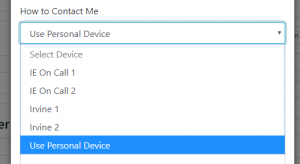
- If you select Use Personal Device, make sure that your After Hours Information is up to date in your My Profile with the best phone number to reach you.
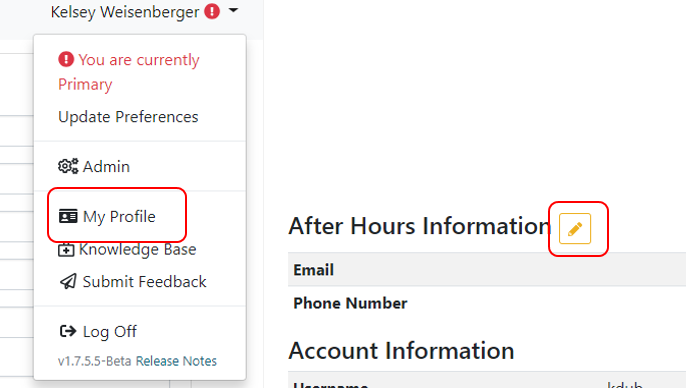
- In the Notes section, you can notate a specific schedule conflict.

- Click Update when modifications are complete
![]()
On Call Rotation Schedule/Updating