Adding new Resident Type
Navigate to your Association’s home page and click Configuration at the bottom of the left navigation pane.

Click the New button

Resident Classification: Owner Types and Tenant Types are not reliant on each other, so you need to clarify whether the Type you’re adding is for Owners or Tenants. If you want it for both, you will have to create it twice. Whatever you select will show up automatically in the right Resident section and will also automatically put “Owner” or “Tenant” in parenthesis in the Resident Type table.
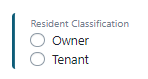
Name: This is what this label should say (for example: Management Agent, Spouse/Significant Other). You would NOT put “Tenant” or “Owner” anywhere in this field as it will appear automatically based on what you selected under Resident Classification

Description: This field is optional, but can just more directly clarify the Resident Type

Abbreviation: This is the letter abbreviation for this Resident Type. It needs to be unique and is helpful to follow a similar naming convention. For example, a Family Member for an Owner might be FMO and a Family Member for a Tenant might be FMT.

Options: These are some additional options just for this specific Resident Type.

- Hide this type as an option on the Mass Mailer: Should this person ever receive emails sent through the Mass eMailer? For example, if you create a Realtor Resident Type, is there ever a reason they should receive communication through the Mass eMailer?
- Hide the Resident Portal invite button: Check this prevent someone from accidentally sending an invitation to the Resident Portal for a Resident Type that should never receive an invitation (like Future)
- Make this option available when creating residents: If you want to stop using a Resident Type that previous was used, uncheck this option
Badge: Set the color/font color of this Resident Type. You may drag your cursor around the color section or enter a specific Hex Code in the text box. Then determine what color the font should be so that it’s visible on the badge. We recommend having some consistency 
Below are the recommended Resident Types as well as the configuration you should select:
| Resident Classification | Name | Abbreviation | Options | Badge Color | Text Color | Note |
| Owner | Spouse/Significant Other | SO | Default | 1B2278 | White | |
| Owner | Family Member | FMO | Default | 1DAFF8 | White | Example: Child or parent or the Deeded Owner |
| Owner | Employee | EO | Hide Mass Mailer | ABC3FF | Black | |
| Owner | Management Agent | MA | Default | F37E23 | White | |
| Owner | Roommate | RO | Default | 6C4DCC | White | Example: A “Tenant”, but the unit is still Owner occupied |
| Owner | Future | FO | Hide Resident Portal Invite | E1E63A | Black | MUST READ |
| Owner | Commercial | CO | Default | 66501B | White | |
| Owner | Non-Resident | NRO | Default | DA4444 | White | Example: Owner who does not live in the building |
| Tenant | Spouse/Significant Other | ST | Default | 175B1A | White | |
| Tenant | Family Member | FMT | Default | 65D63B | White | Example: Child of the Tenant on the Lease |
| Tenant | Employee | ET | Hide Mass Mailer | B8FFB3 | Black | |
| Tenant | Commercial | CT | Default | CFB67B | Black |