This is an Overview of your Association’s SnapHOA settings
Navigate to your Association Settings tab on the left side-bar.
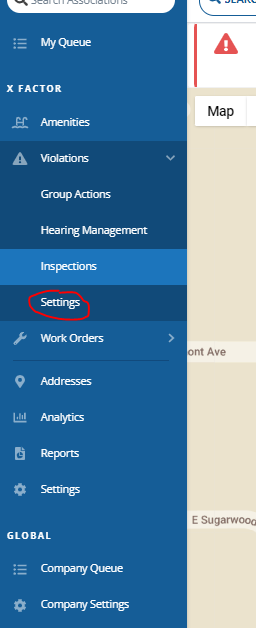
This is where you can change your Association, Violations, and Work Orders settings.
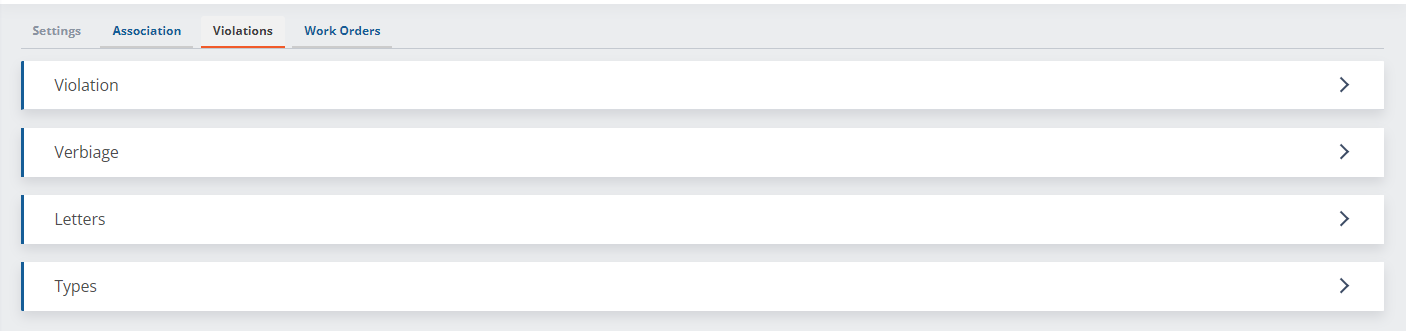
Association Settings
You can edit:
- Association Name
- Street Address
- Logo
Note: You must click on “Edit” before editing
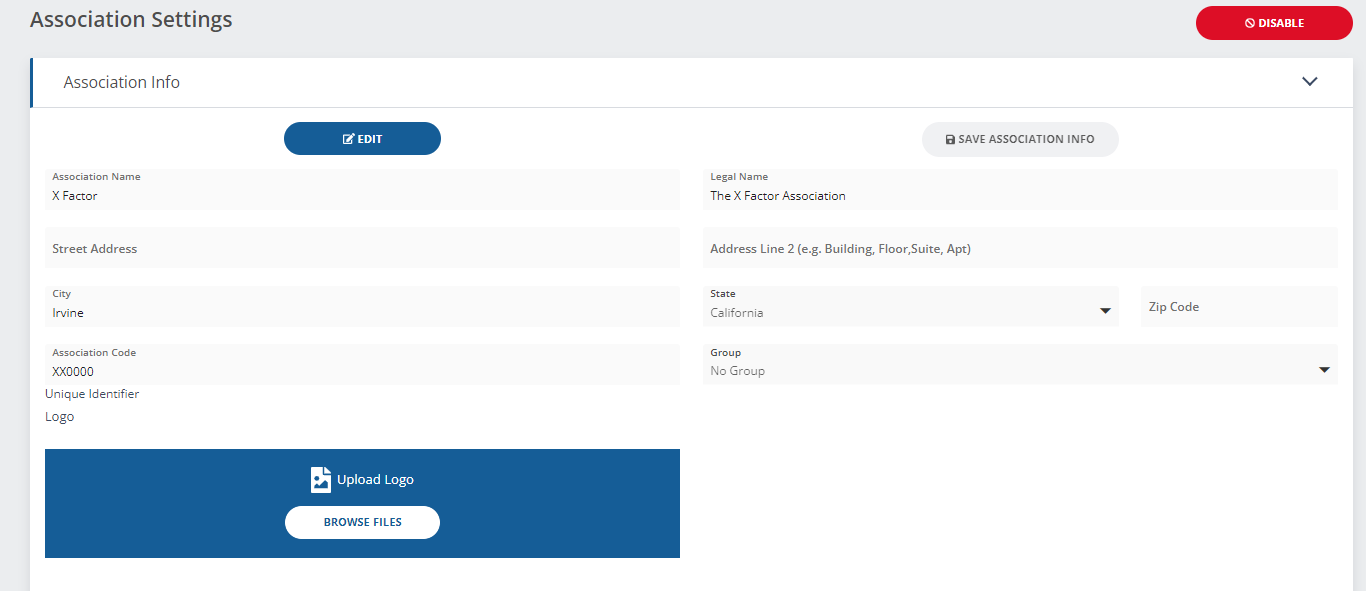
Violations Settings
This is where you can edit:
- Violation
- Verbiage
- Letters
- Types
Violation
You can turn on/off
- Map View
- Deletion of Violations with Sent Letters
- Internal Notes
- Monitor & Check Next Time Action
- Resident Responses
- Requirement of CC&R/Rules verbiage
- Sending a letter copy to offsite mailing address
- Show letter Text Preview
You can edit:
- Email Distribution Subject Line
- Hearing Notice Days
- Violation follow-up or questions name and email
Note: You must click on “Edit” before editing
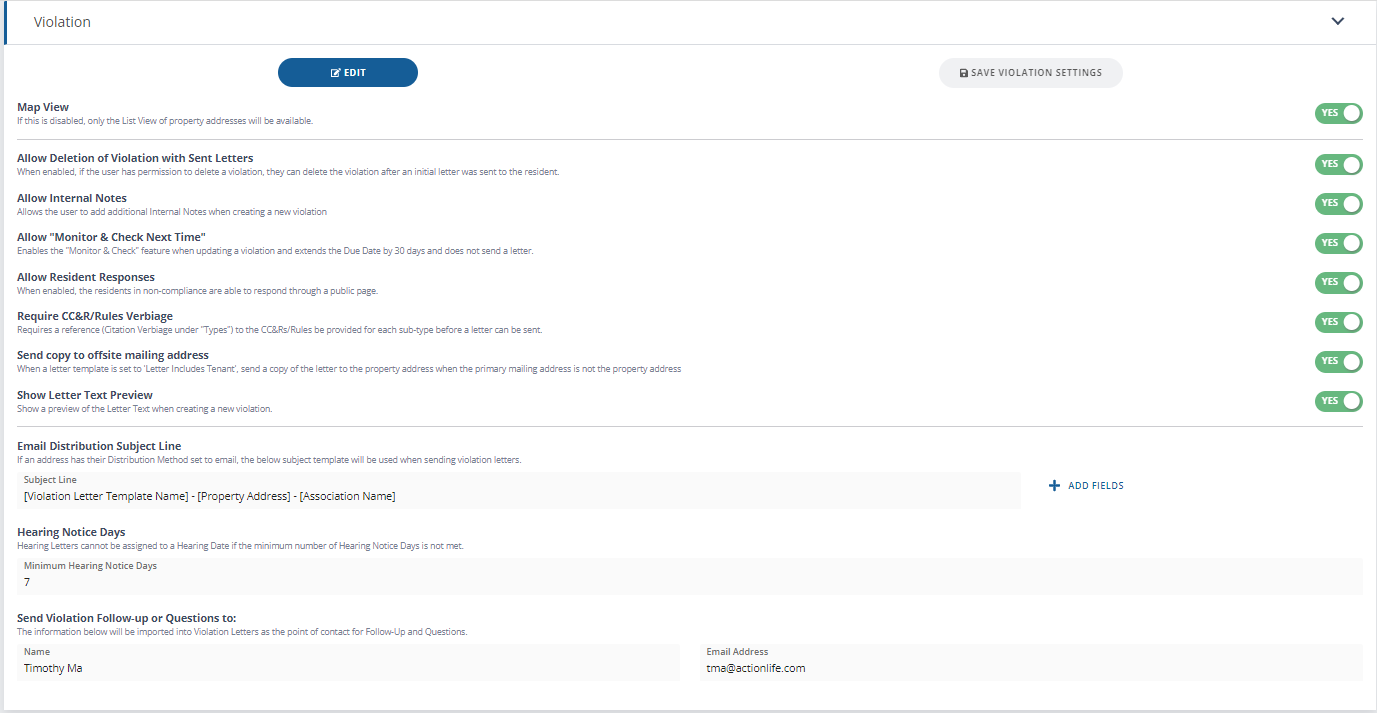
Verbiage
You can edit:
- Letter Pre-Verbiage
- Tenant Included Verbiage
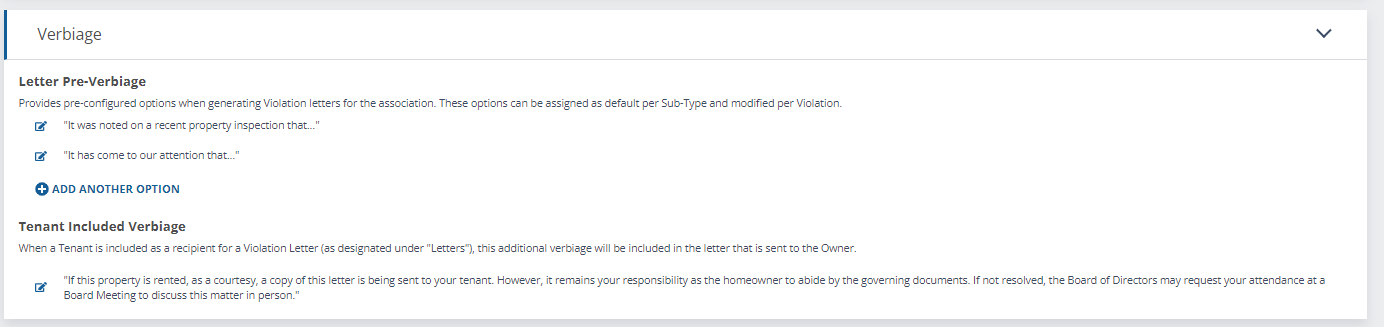
Letters
This is where you can edit your Association Letter Templates.
Note: Refer to “Letter Templates” under Violations for information on how to create/edit letter templates
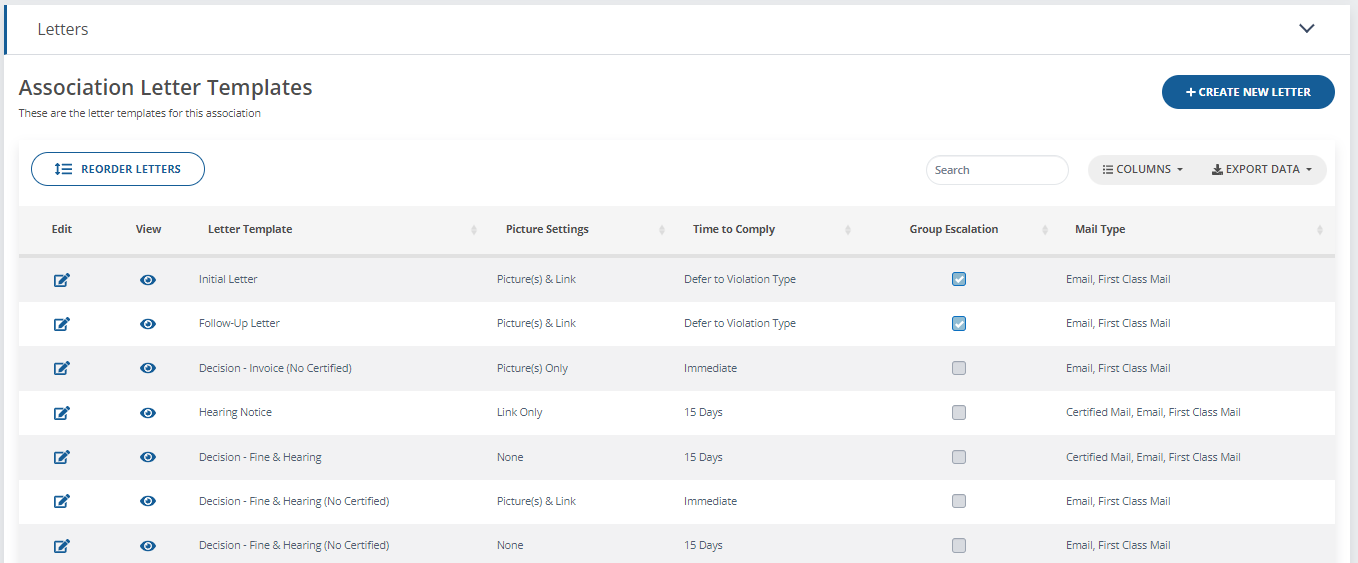
Types
This is where you can add/edit violation types and sub-types. You can also add/edit CC&R & Rules and Regulations citations.
Note: Refer to “Violation Types – Creating/Editing” for information on how to create/edit violation types and sub-types
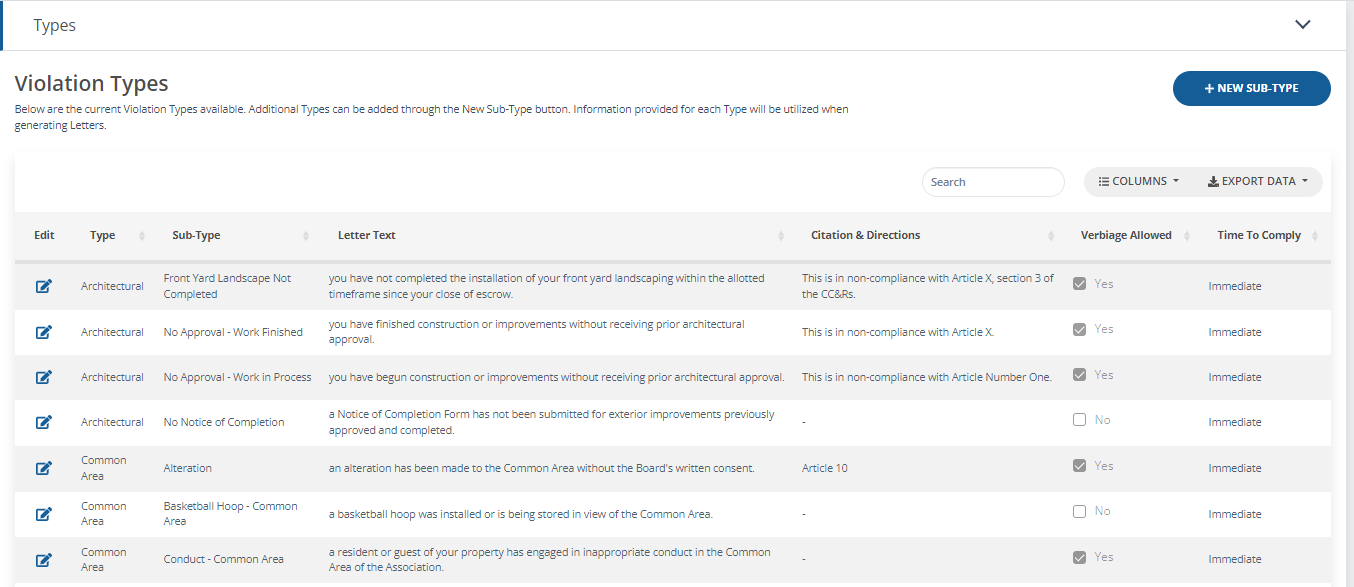
Work Orders
This is where you can:
- Turn on/off Work Orders
- Edit email notifications
Note: You must click on “Edit” before editing
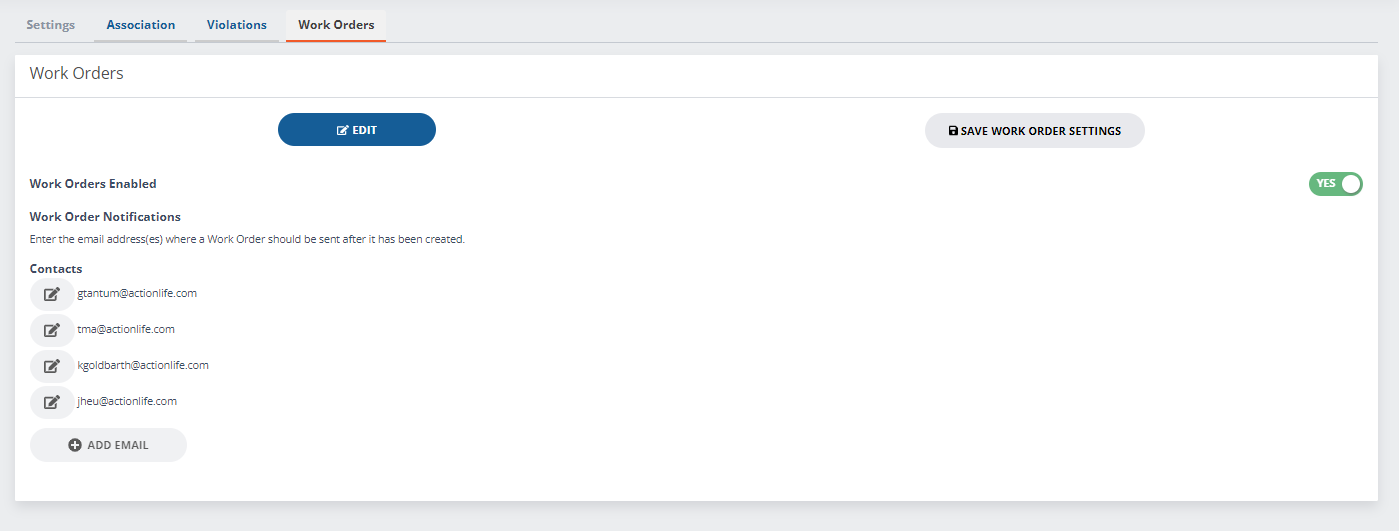
Notes: If you mange multiple associations, you may want to go through each association’s settings and customize individually.