Please take some time to watch our SnapHOA Architectural – Setting up Types, Requirements, & Conditions training video starring Timothy Ma
Setting up Types
- Navigate to Architectural – Settings and select Types
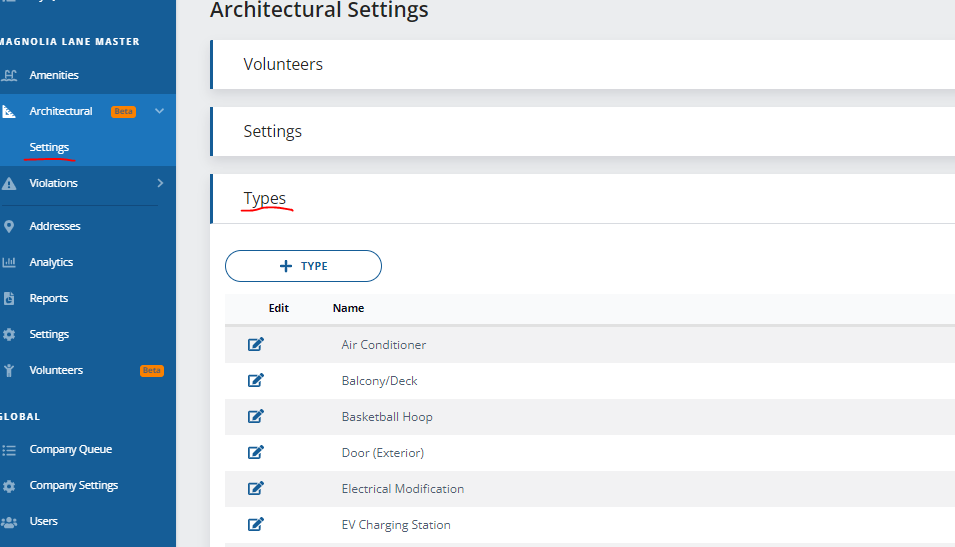
- Select +Type and enter in the name of type needed
- Click +Create and repeat as necessary
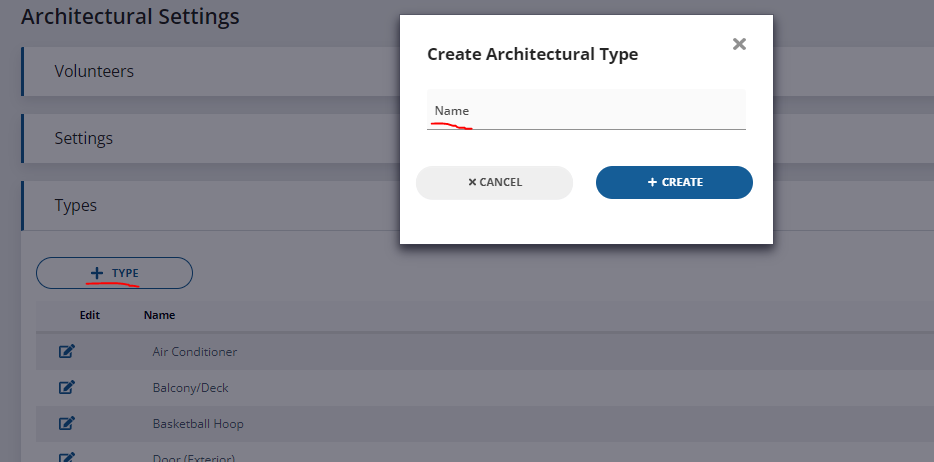
Setting up Requirements
- Navigate to Architectural – Settings and select Required Items
- Under ‘Required for All‘, add any “Requirements” (items to be completed/submitted BEFORE a decision can be completed) that will be needed for ALL applications by clicking on +Requirement
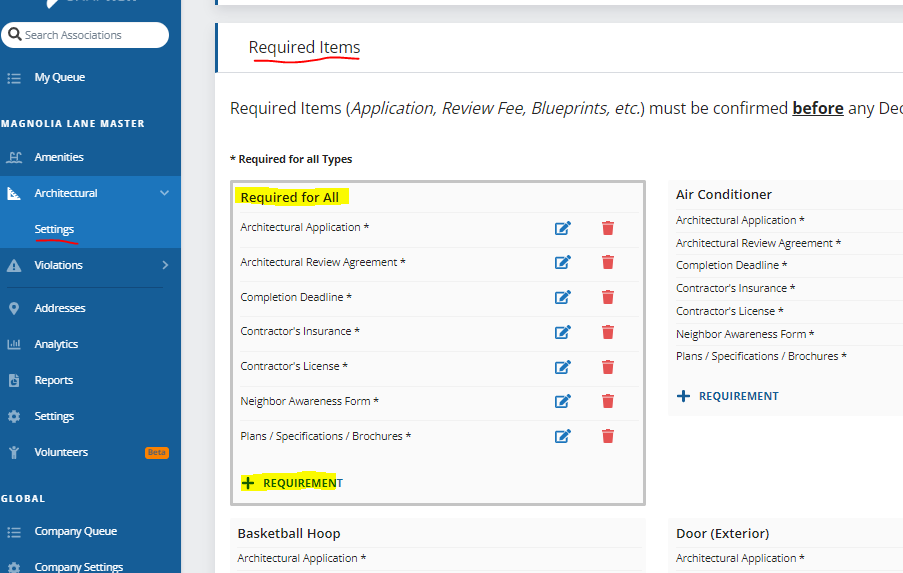
- For any special “Requirements” for a specific type, you can navigate to the type and click on +Requirement. This requirement will only appear for applications of that type
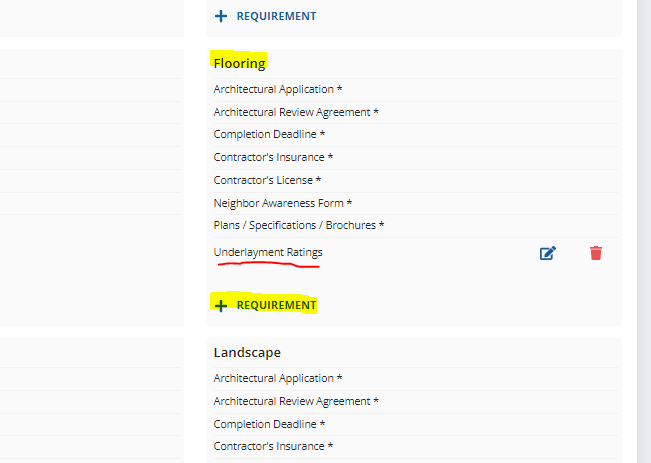
Creating a Requirement
- When you click +Requirement, you will be prompted to select the Type, Responsibility, Name, and Description
- After making your selections, click +Create
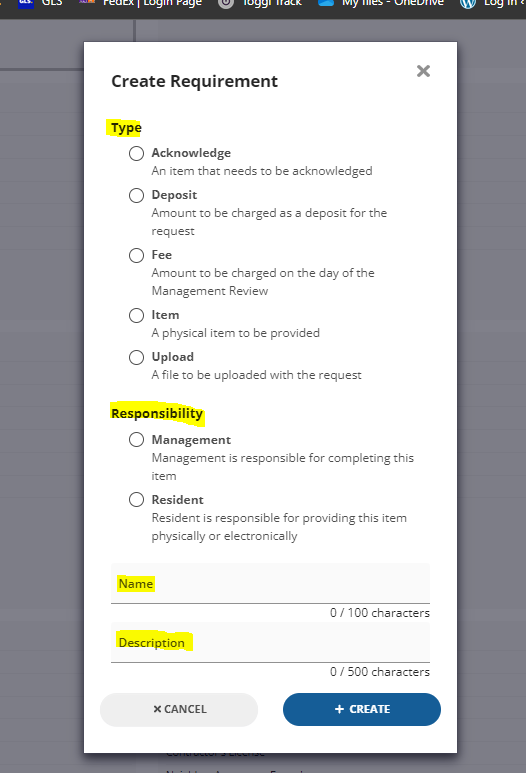
Setting up Conditions
- Navigate to Architectural – Settings and select Conditions
- Under ‘Required for All‘, add any “Conditions” (items to be completed/submitted AFTER a decision has been made) that will be needed for ALL applications by clicking on +Condition
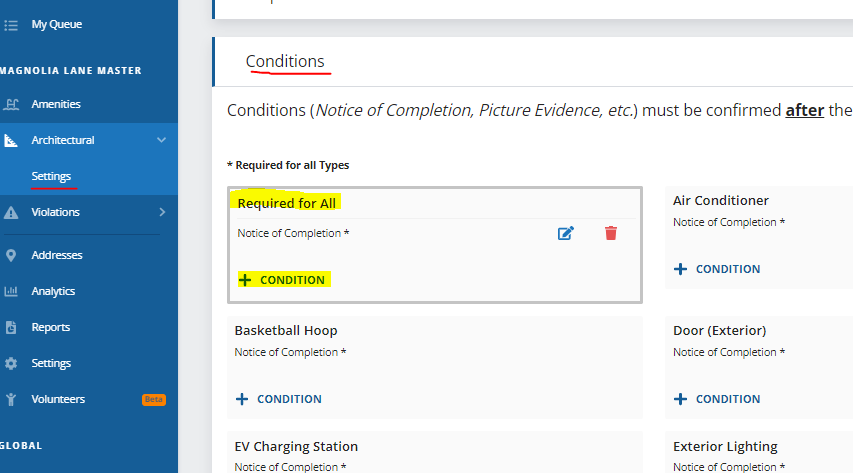
- For any special “Conditions” for a specific type, you can navigate to the type and click on +Condition. This condition will only appear for applications of that type
Creating a Condition
- When you click +Condition, you will be prompted to select the Type, Responsibility, Name, and Description
- After making your selections, click +Create
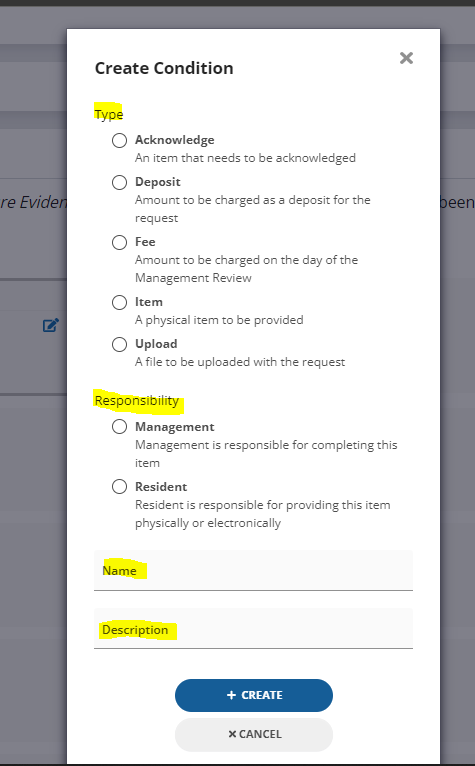
SnapHOA Architectural – Setting up Types, Requirements, & Conditions