SnapHOA Architectural – Setting up Letters & Statuses
Please take some time to watch our SnapHOA Architectural – Setting up Letters & Statuses training video starring Timothy Ma
Creating a Letter
- Navigate to Architectural – Settings – Letters
- Click on “+Create Custom Letter”
- Fill in Template title, description, body, mail type, and email override function
- Click “Submit”
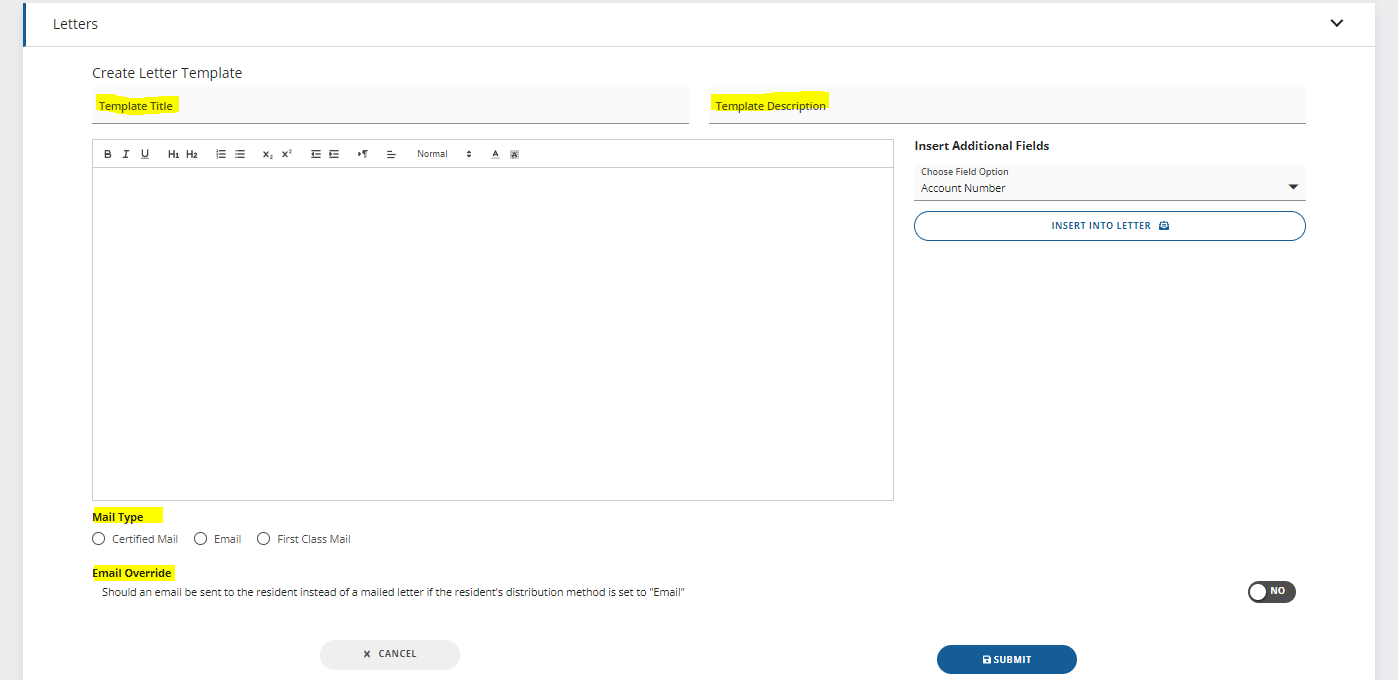
Creating a Status
- Navigate to Architectural – Settings – Status
- Click on “+New Status”
- Fill in Name, description, date field, decision prompt, associated decision, auto close, notification template
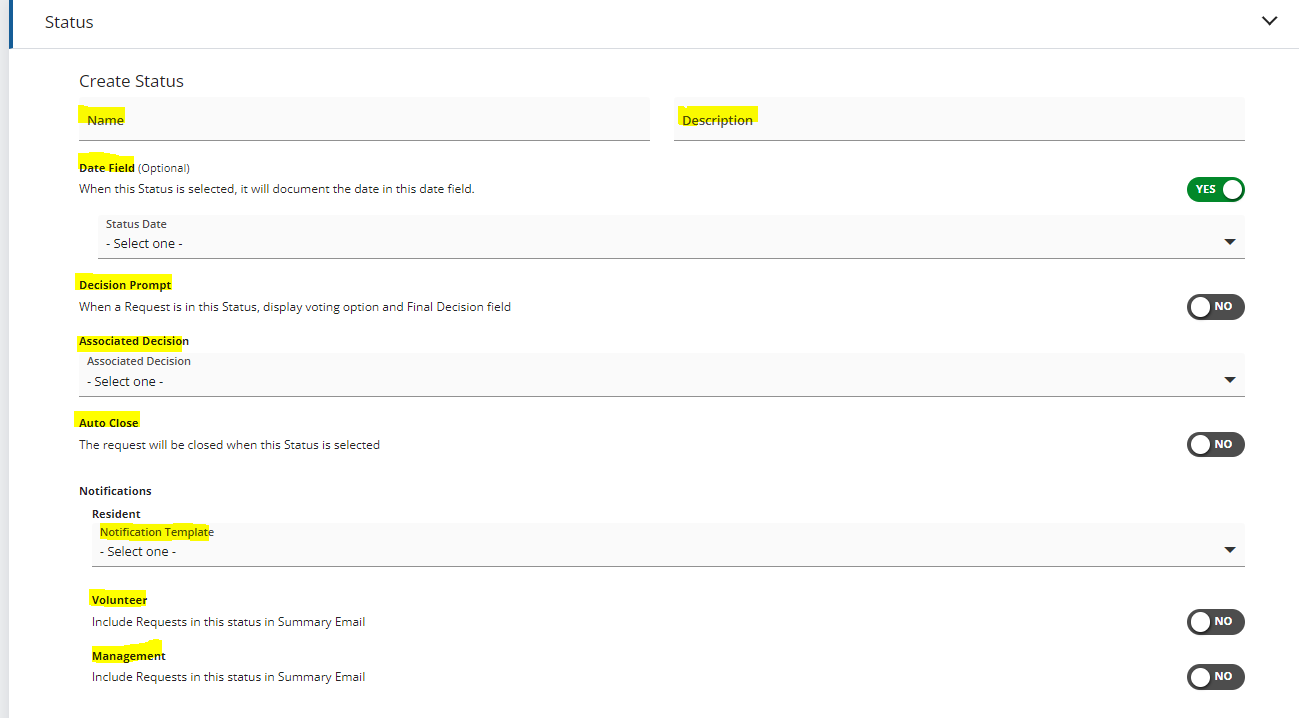
Notes
- Date field should only be selected if you want the new status to document a date in the tracking field for the below fields:

SnapHOA Architectural – Setting up Types, Requirements, & Conditions
Please take some time to watch our SnapHOA Architectural – Setting up Types, Requirements, & Conditions training video starring Timothy Ma
Setting up Types
- Navigate to Architectural – Settings and select Types
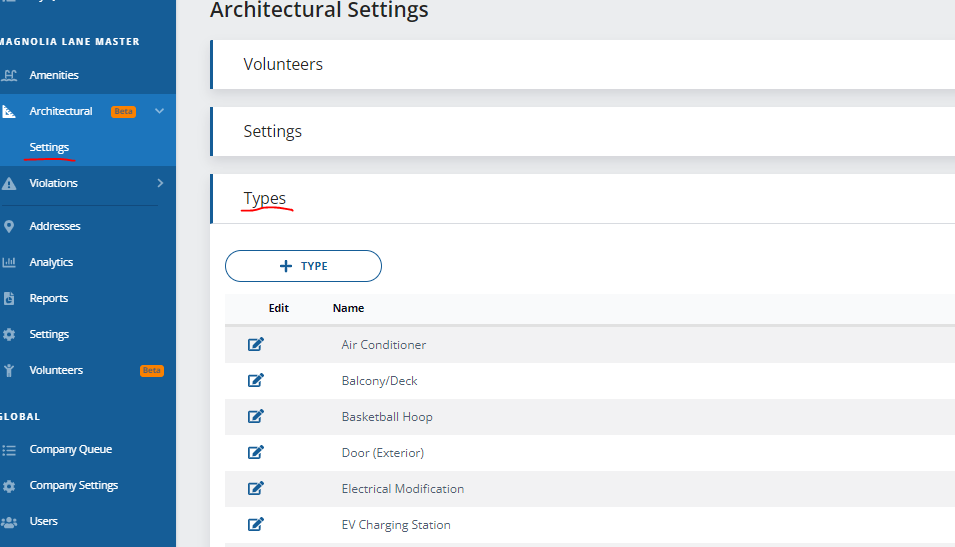
- Select +Type and enter in the name of type needed
- Click +Create and repeat as necessary
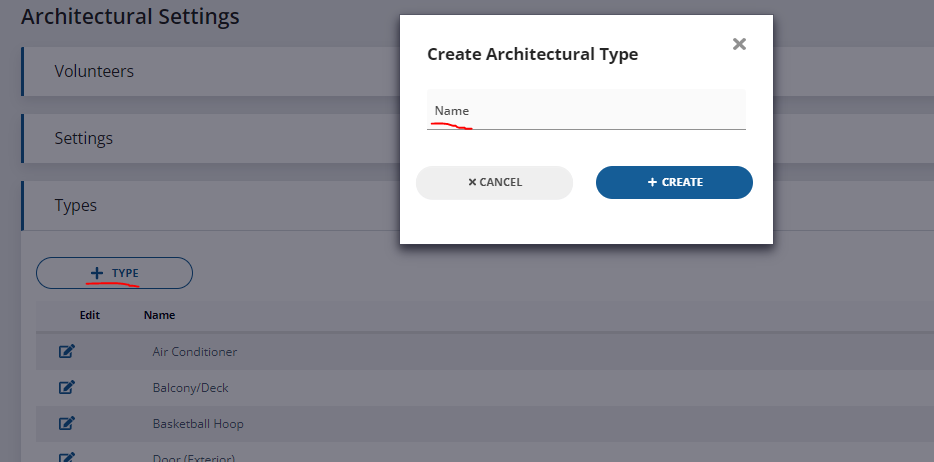
Setting up Requirements
- Navigate to Architectural – Settings and select Required Items
- Under ‘Required for All‘, add any “Requirements” (items to be completed/submitted BEFORE a decision can be completed) that will be needed for ALL applications by clicking on +Requirement
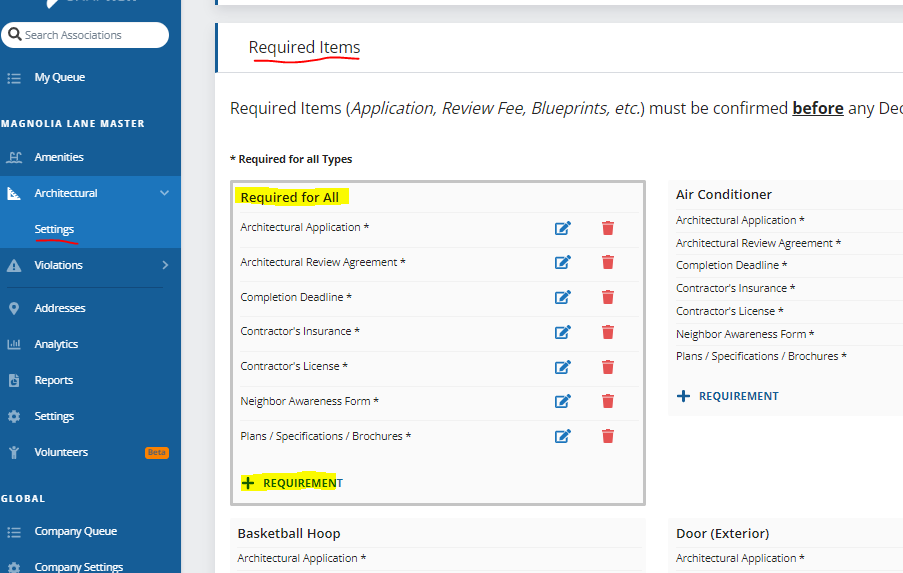
- For any special “Requirements” for a specific type, you can navigate to the type and click on +Requirement. This requirement will only appear for applications of that type
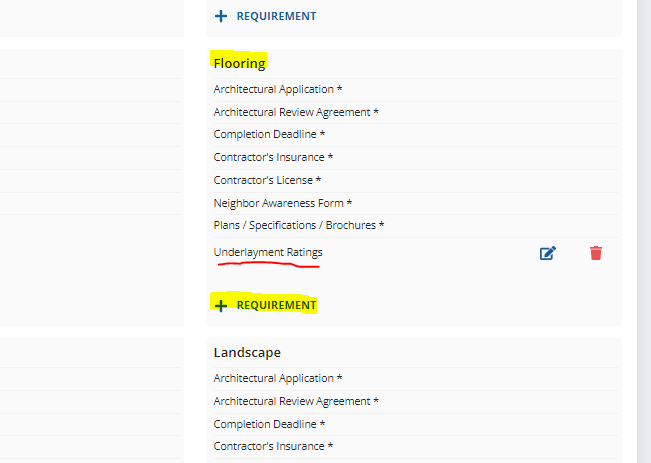
Creating a Requirement
- When you click +Requirement, you will be prompted to select the Type, Responsibility, Name, and Description
- After making your selections, click +Create
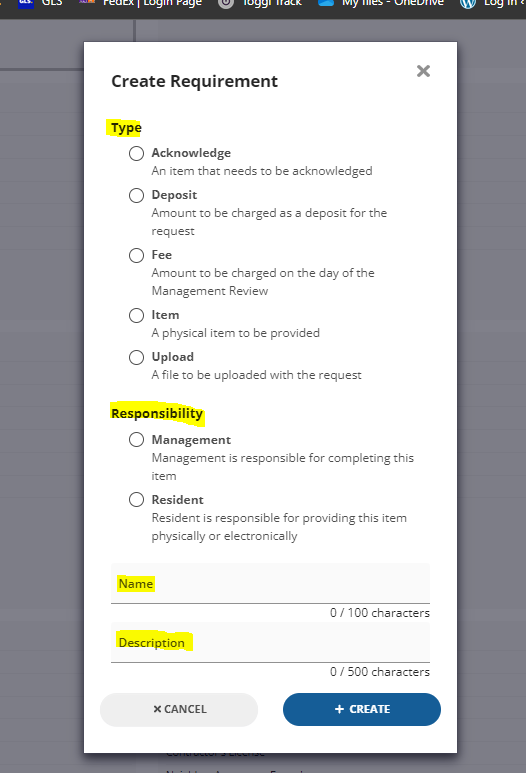
Setting up Conditions
- Navigate to Architectural – Settings and select Conditions
- Under ‘Required for All‘, add any “Conditions” (items to be completed/submitted AFTER a decision has been made) that will be needed for ALL applications by clicking on +Condition
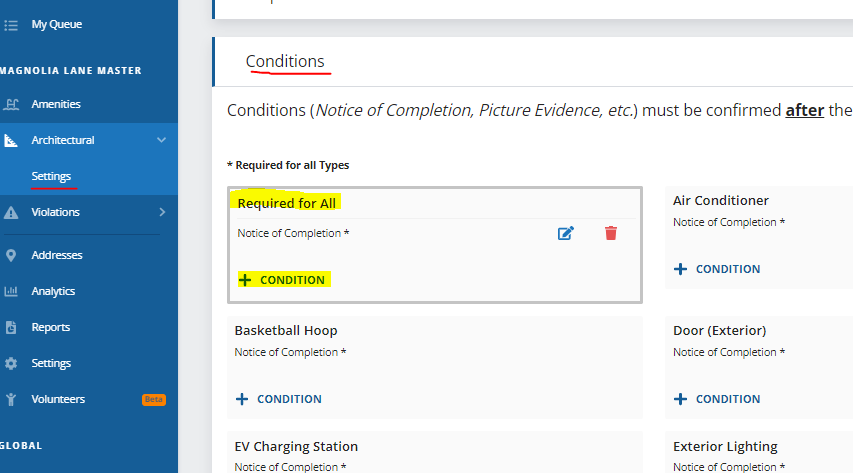
- For any special “Conditions” for a specific type, you can navigate to the type and click on +Condition. This condition will only appear for applications of that type
Creating a Condition
- When you click +Condition, you will be prompted to select the Type, Responsibility, Name, and Description
- After making your selections, click +Create
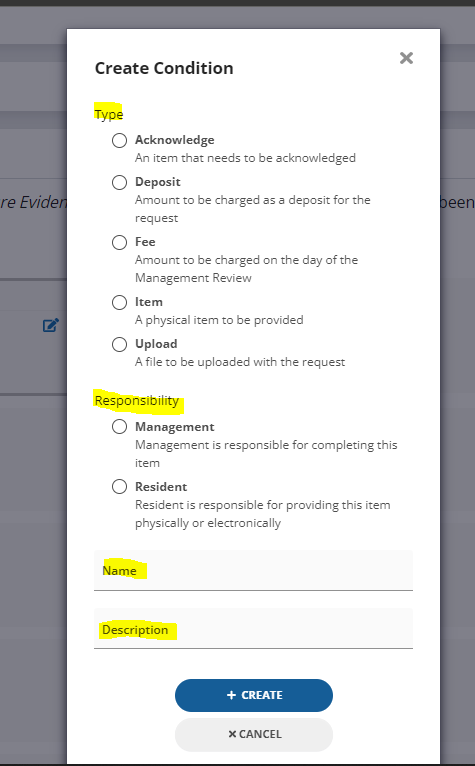
SnapHOA Architectural – Setting up Settings
Please take some time to watch our SnapHOA Architectural – Setting up Settings training video starring Timothy Ma
Setting up Settings
- Navigate to Architectural – Settings on the left nav-bar
- Select Settings
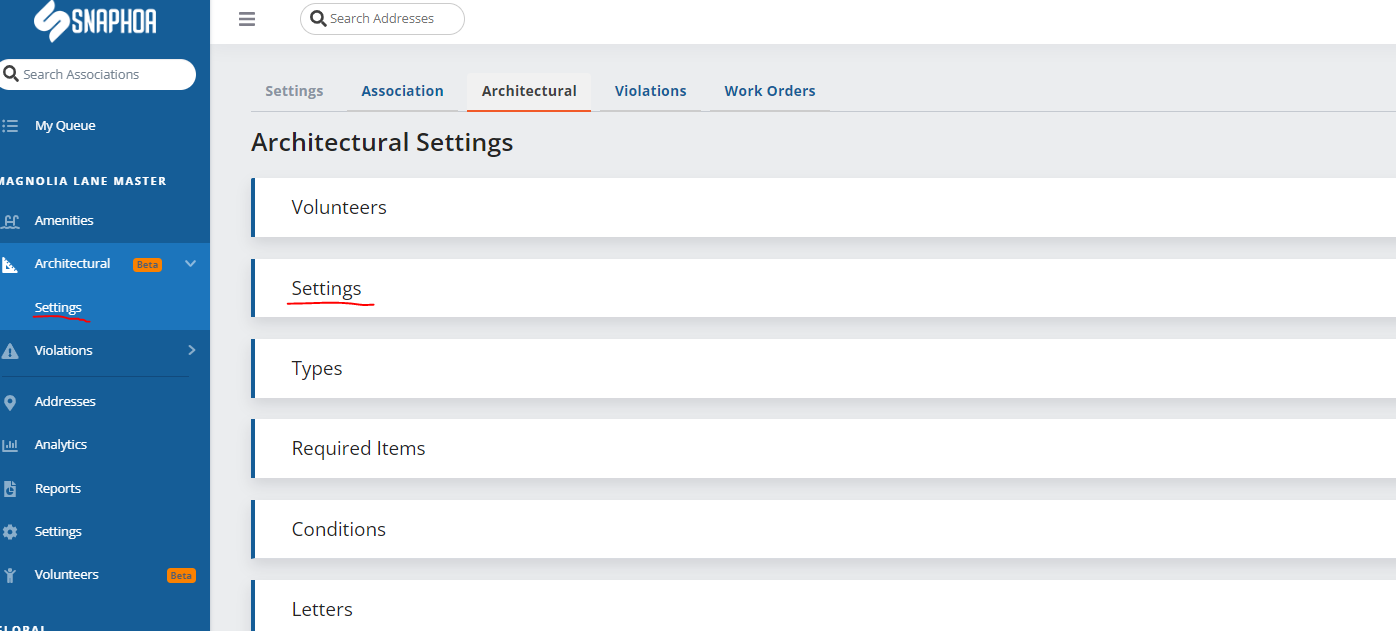
- Fill in all questions based off of CC&Rs, Arch Guidelines, or Board preferences
Notes
- Withdraw Comment Required means that when an application is withdrawn, a “comment” will be required as to inquire why the application was withdrawn. (Recommended to keep as “Yes”)
- Enable Review Date Field means that the association will have the option to select a “Review Date” when creating a request. This is useful for if your committee or board meets on a recurring basis
SnapHOA Architectural – Setting up Volunteers & Groups
Please take some time to watching our SnapHOA Architectural – Setting up Volunteers & Groups training video starring Timothy Ma
Setting up Groups
- Navigate to Voluneers – Groups on the left nav-bar
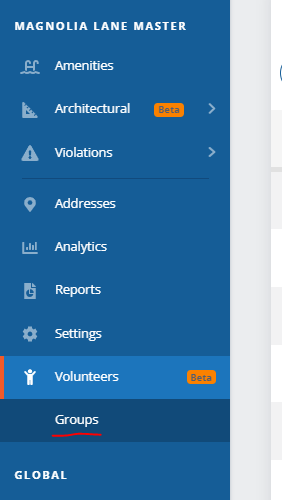
- Select + New Group and enter in the Name, Description, and Portal Access of the group

- Add positions to the new group. Select + Position and enter in the Position Name and select if it is Mandatory
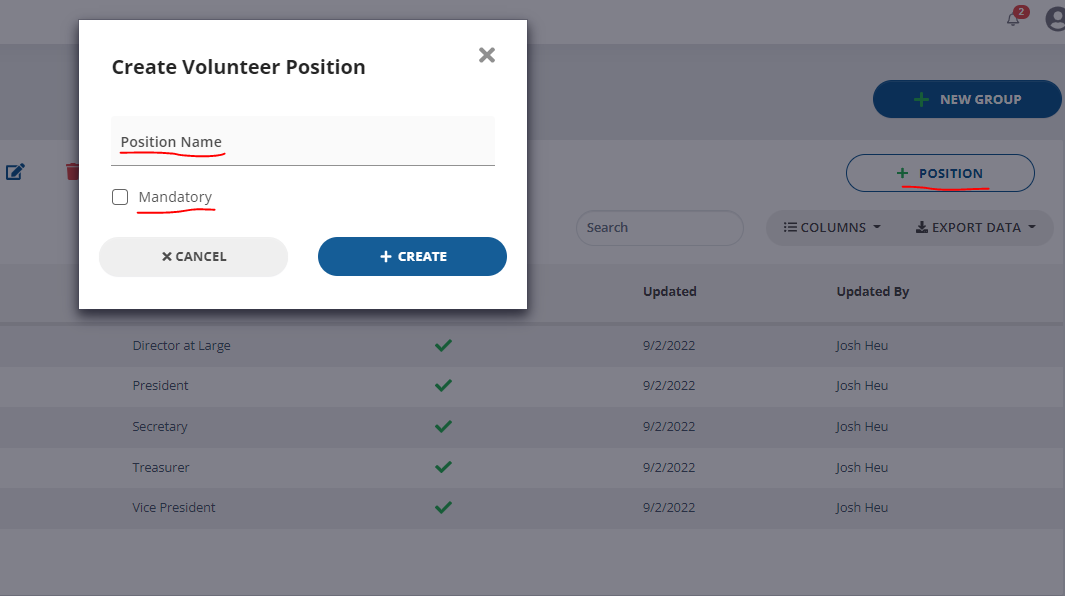
Setting Up Volunteers
- Navigate to Volunteers on the left nav-bar
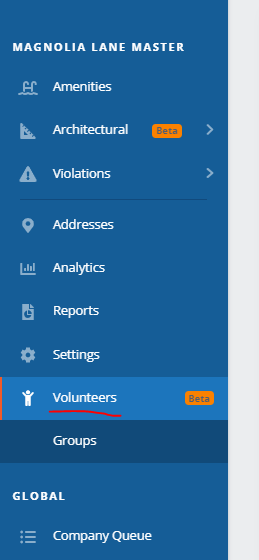
- Select + Volunteer and choose the Volunteer Type (Group), choose either Existing Entry or New Entry. If you choose New Entry, you will be prompted to enter in the Volunteer’s information
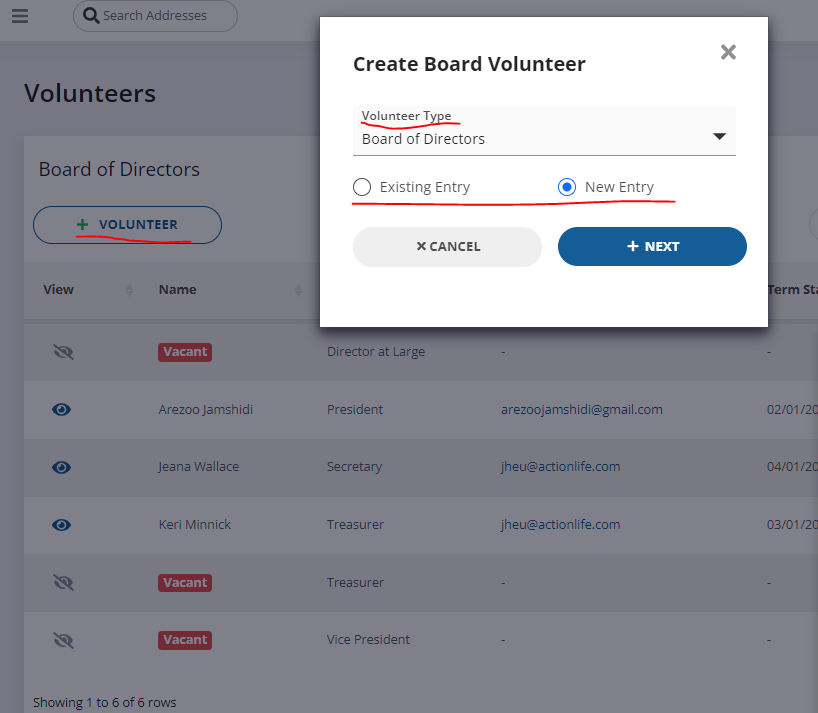
- If you selected New Entry, fill in volunteer information (all except Mailing Address2 & Notes are required) then select +Create
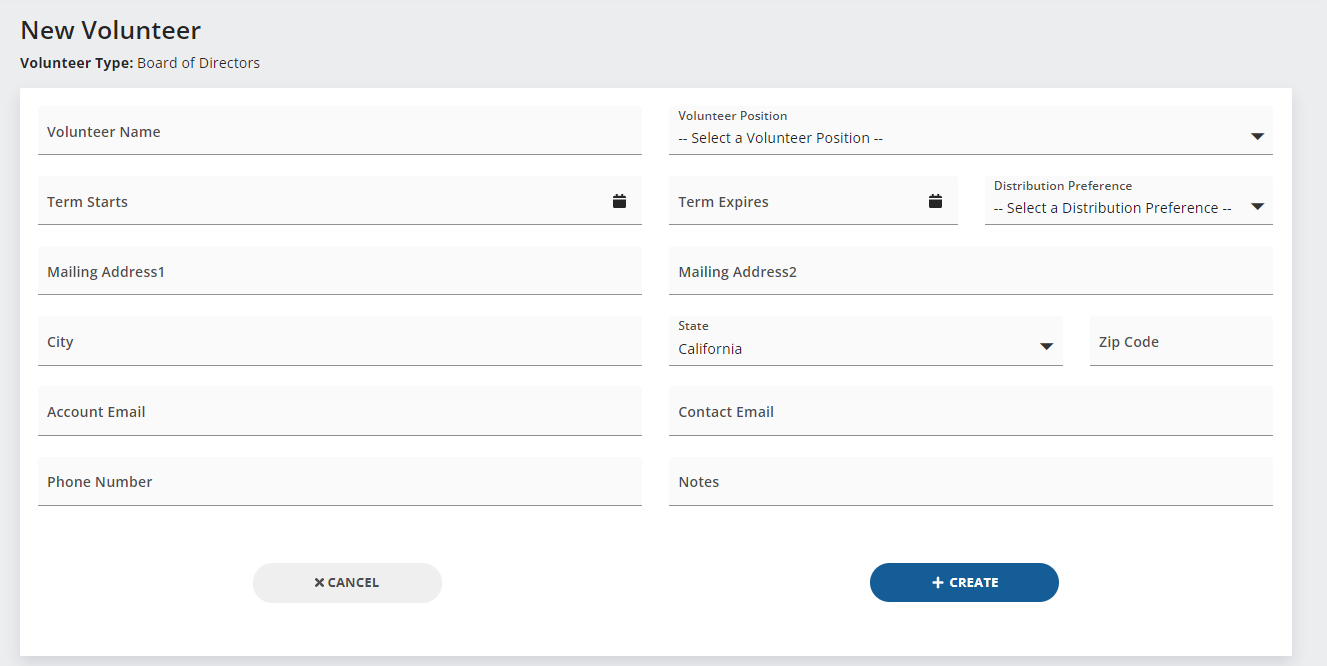
SnapHOA Architectural – Overview
Please take some time to watch our introductory video on SnapHOA – Architectural starring Timothy Ma
SnapHOA – Architectural provides a seamless pane-of-glass experience with your association’s architectural requests.
Key Features
- Syncs seamlessly with our internal Management App
- Automatic letter generation
- Robust reporting and analytics
- No cost to the association