Please take some time to watch our SnapHOA Architectural – Setting up Letters & Statuses training video starring Timothy Ma
Creating a Letter
- Navigate to Architectural – Settings – Letters
- Click on “+Create Custom Letter”
- Fill in Template title, description, body, mail type, and email override function
- Click “Submit”
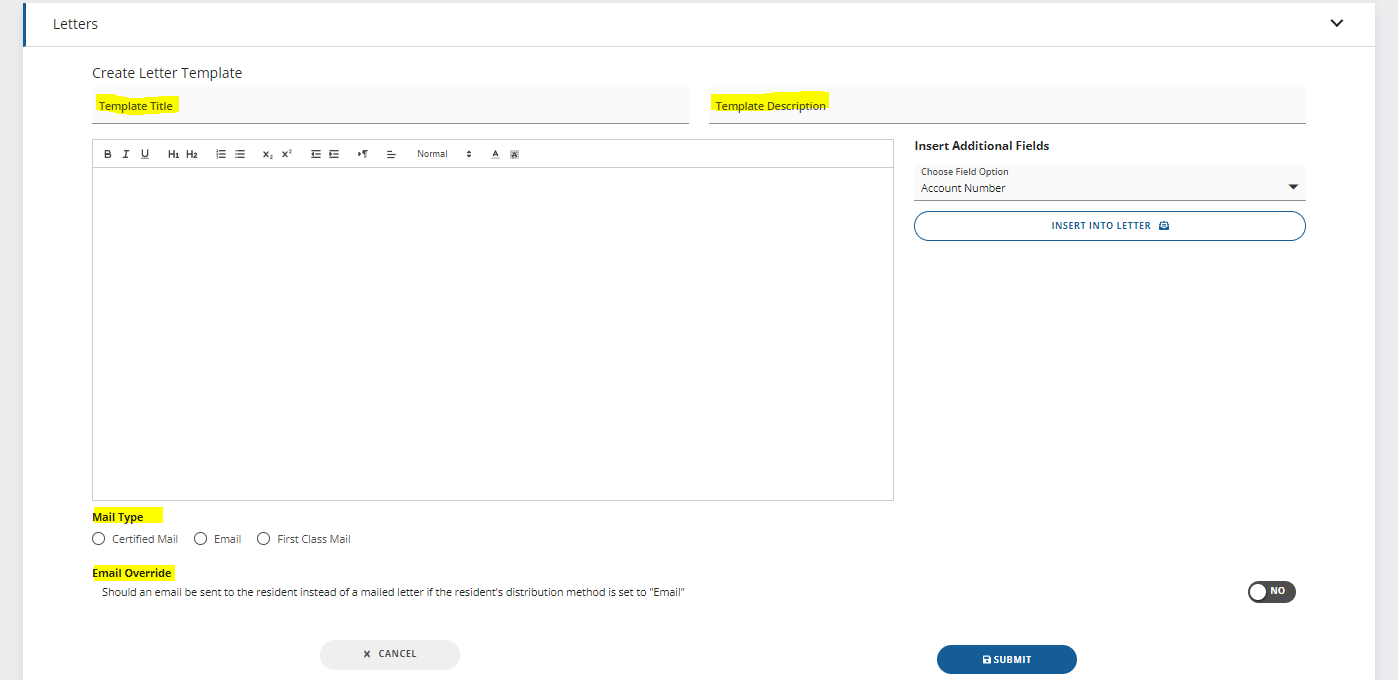
Creating a Status
- Navigate to Architectural – Settings – Status
- Click on “+New Status”
- Fill in Name, description, date field, decision prompt, associated decision, auto close, notification template
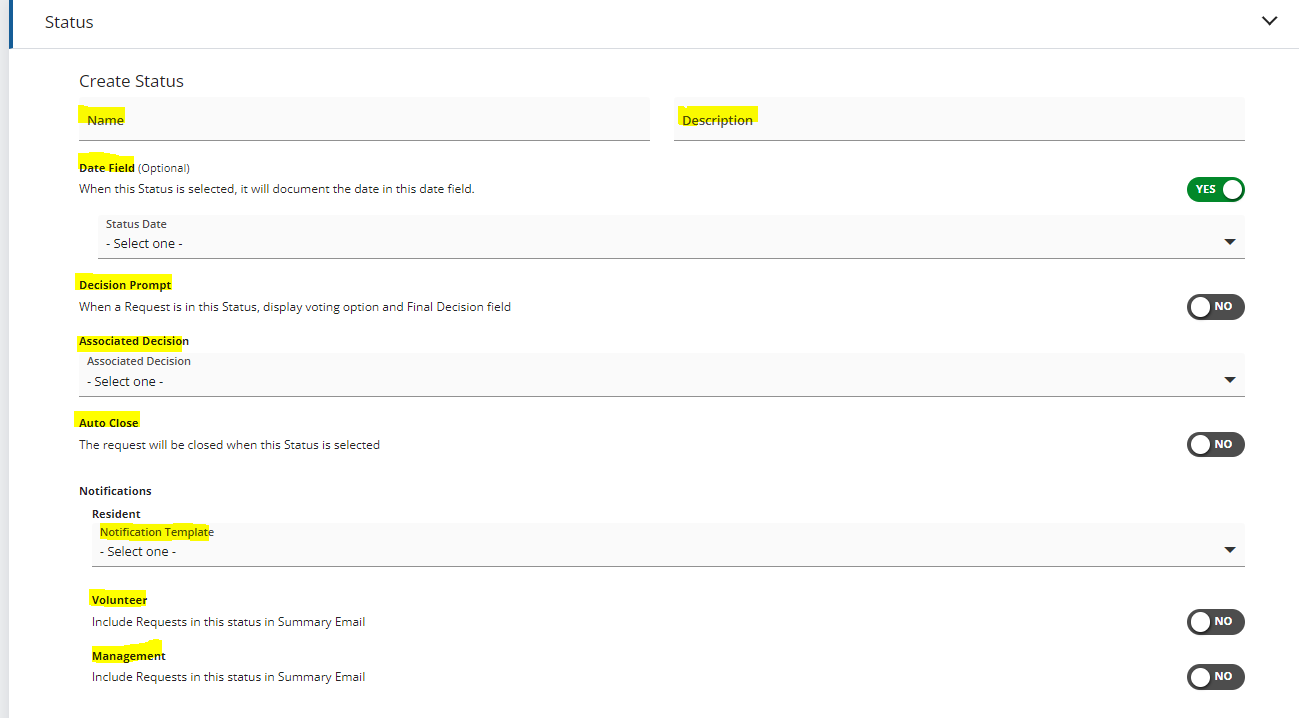
Notes
- Date field should only be selected if you want the new status to document a date in the tracking field for the below fields:

SnapHOA Architectural – Setting up Letters & Statuses