Receiving payment using the Management App is very easy. If you’re receiving a payment for a miscellaneous charge only follow the steps below.
- Search for the resident you’re receiving the payment from
- Select their name or address from the results
- Click on the Accounting tab.
- In the Accounting tab, click on the “Payment Receipt” link (note that your Options section might have an AutoPayment button in the section below).
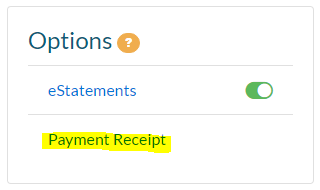
- In the Payment Receipt window select the option “Misc. Payment”.
- Select the payment description from the drop down menu and enter the payment amount.
- Continue step 5 for additional payments.
- Type the check number in the check number field, and click submit.
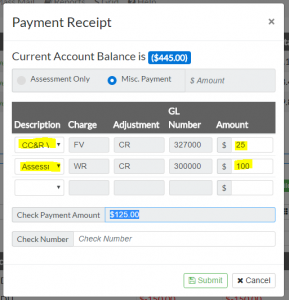
- At this point you can print a receipt for the homeowner and print the completed AR Form to submit to Cash Posting.
NOTE: Also look at Receive Assessment Only Payment
Receive Miscellaneous Payment